“
Downloaded from http://releases.ubuntu.com/13.10/. We selected the PC (Intel x86) server install image
“
Booted from the Installation media
Select English as the language
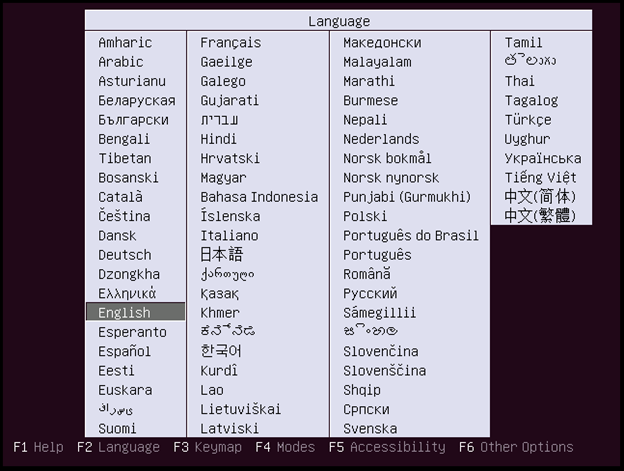
“
Select Install Ubuntu Server
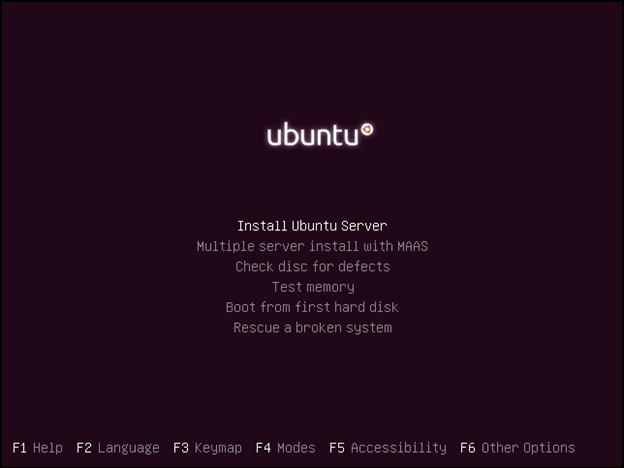
“
Select English
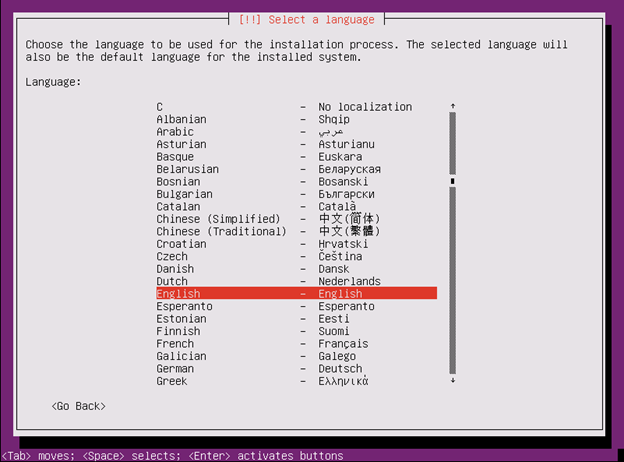
“
Select United States
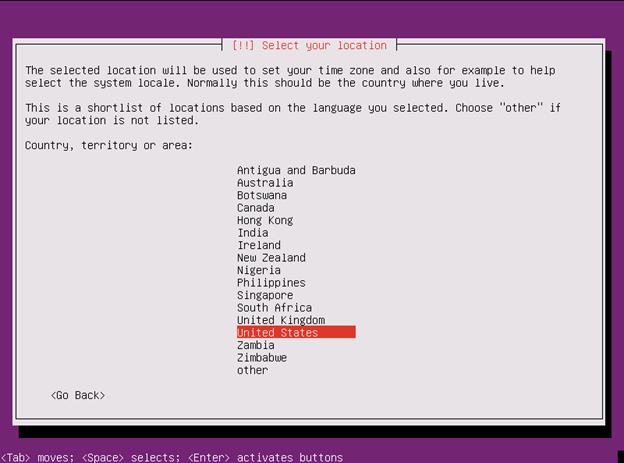
“
Select No
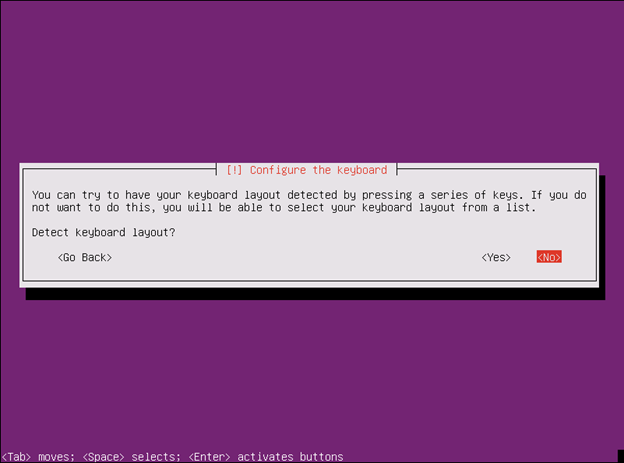
“
Select US English
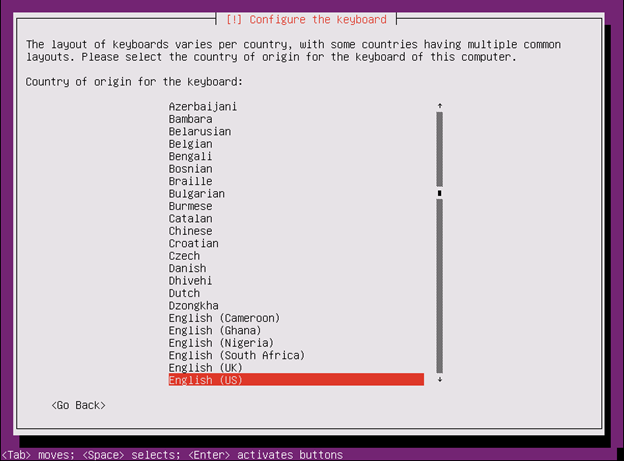
“
Select English (US)
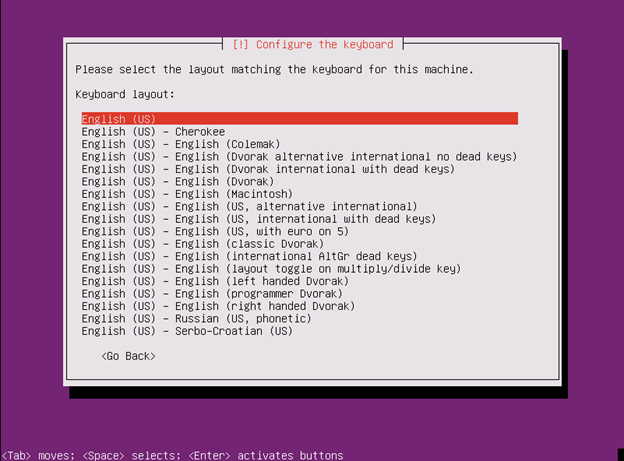
“
Installation will detect hardware and load components
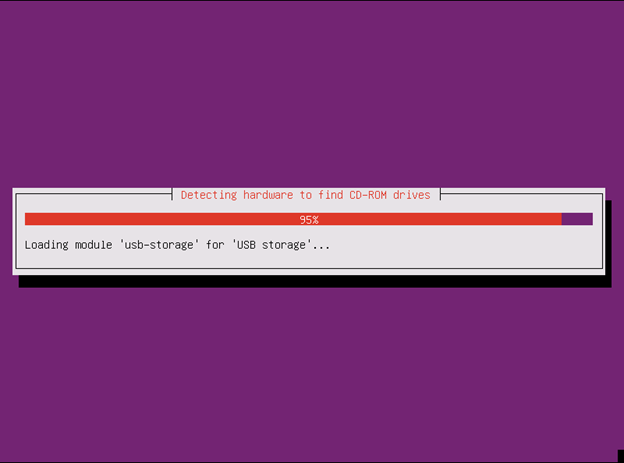
“
Enter the hostname and press Continue
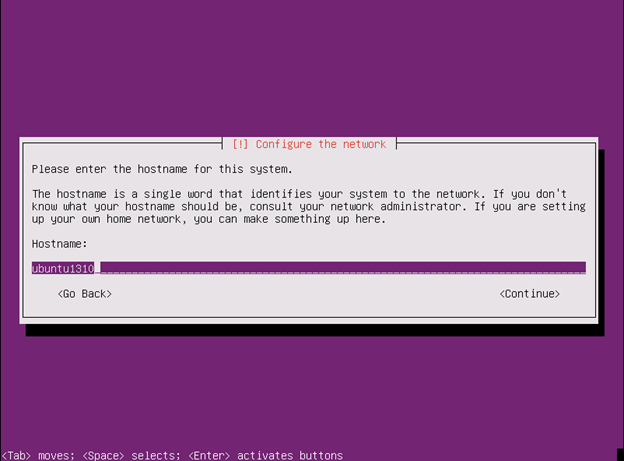
“
“
Enter the User Account and select continue
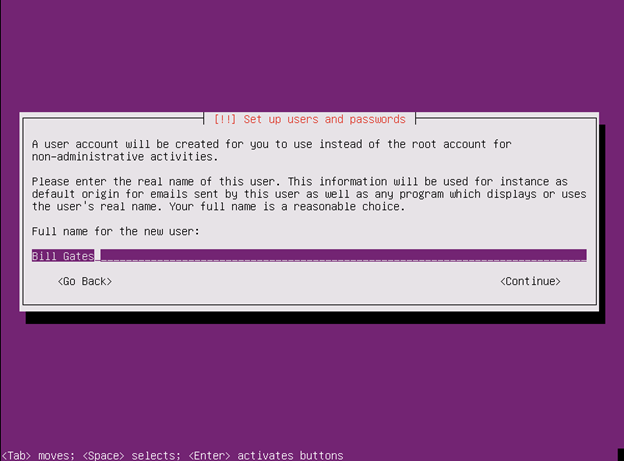
“
“
Enter the username and select continue
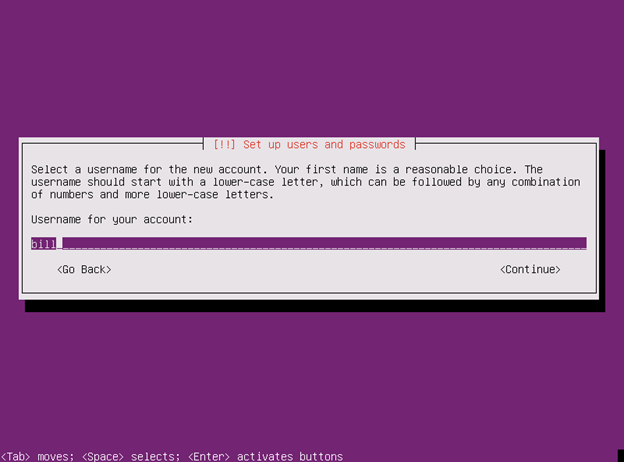
“
Enter a password and select continue
Then confirm the password and select continue
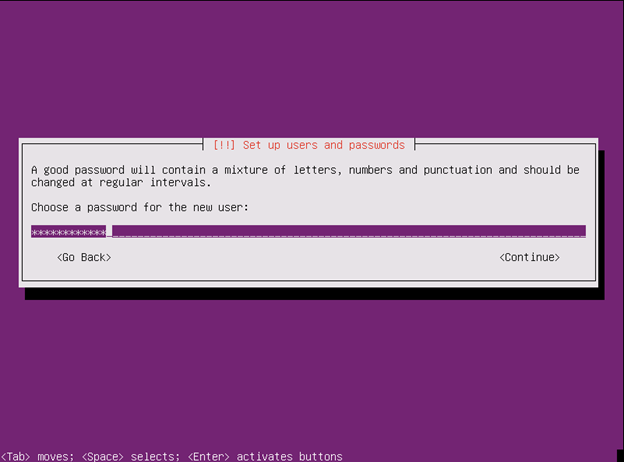
“
Select Yes to encrypt home directory then press Enter
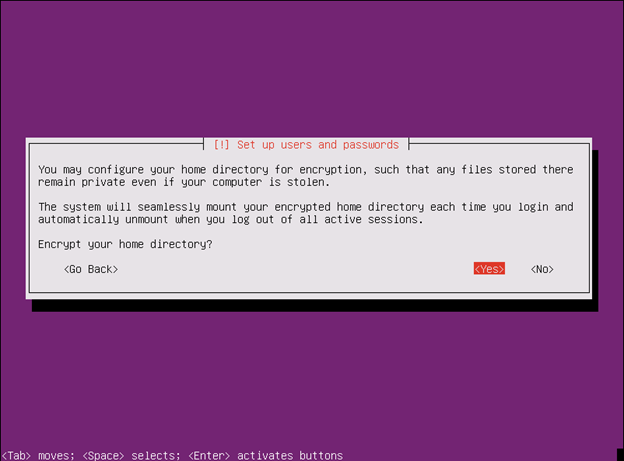
“
Select your time zone and select Continue
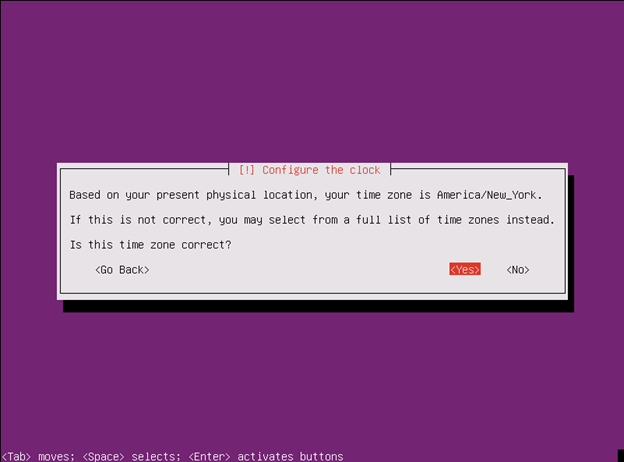
“
Select Guided – use entire disk and set up encrypted LVM
Select Continue
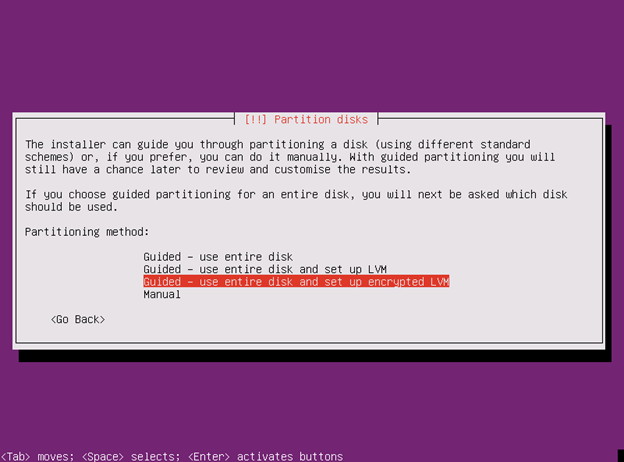
“
Select disk to partition then press Enter
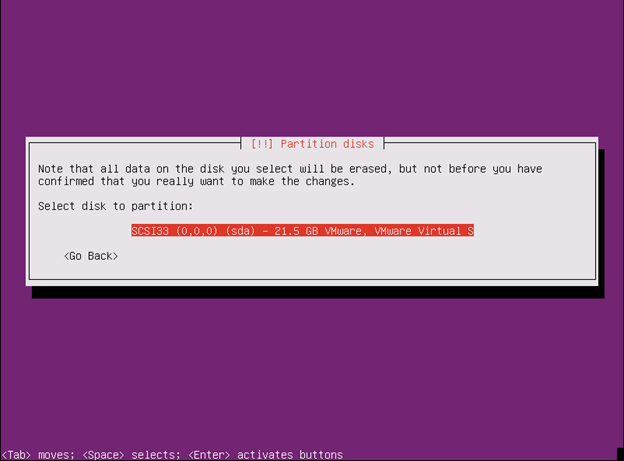
“
Select Yes then press Enter
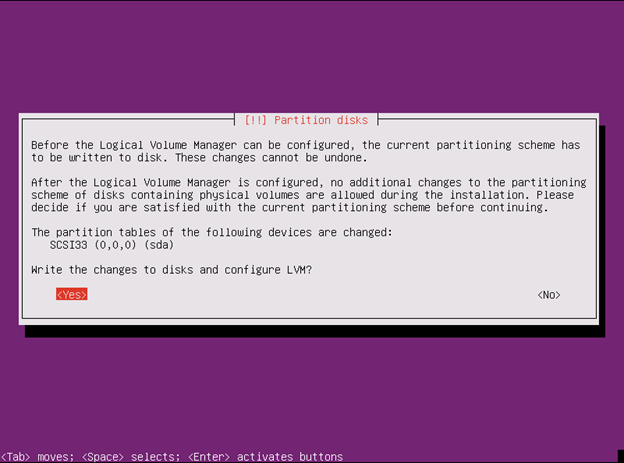
“
Enter Encryption passphrase then select Continue
Then verify the passphrase and select Continue
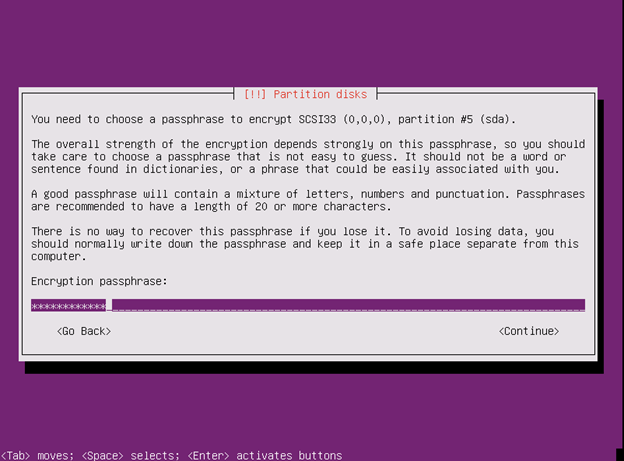
“
Enter the size of the volume then select Continue
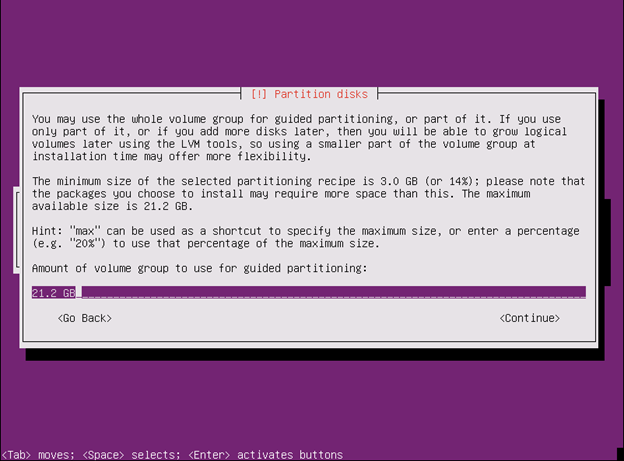
“
Select Yes
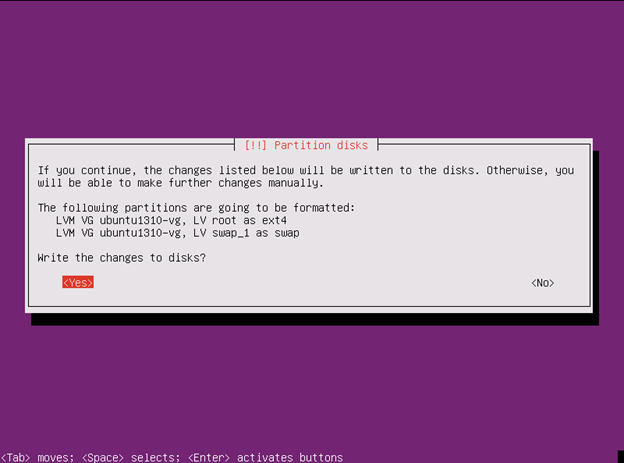
“
Installation will proceed
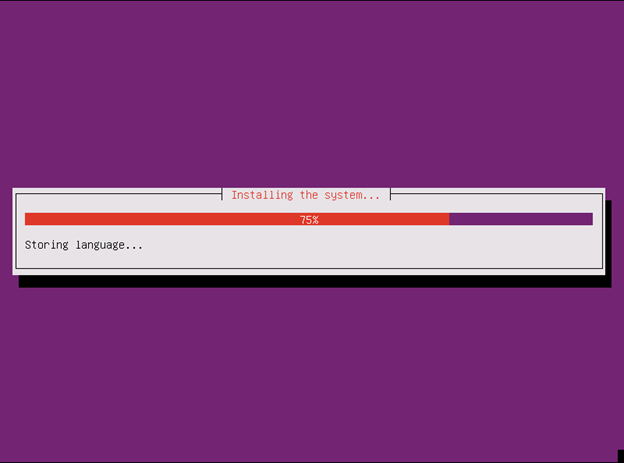
“
Enter a proxy if you have one select Continue
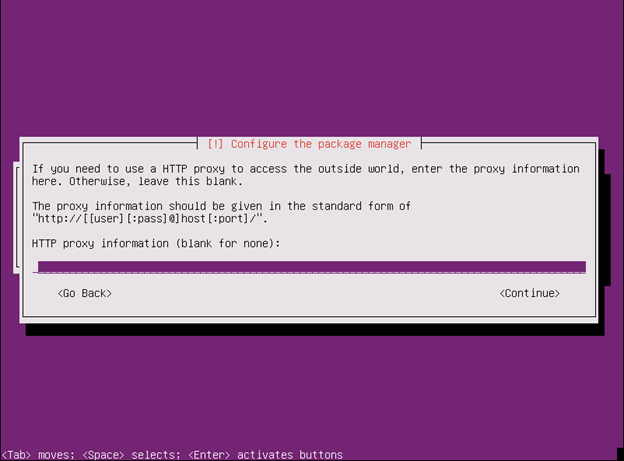
“
Select No Automatic Updates and press Enter
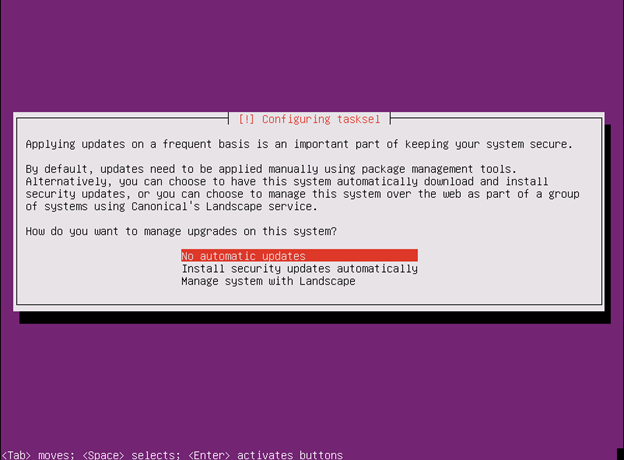
“
Select the software you want to install then select Continue
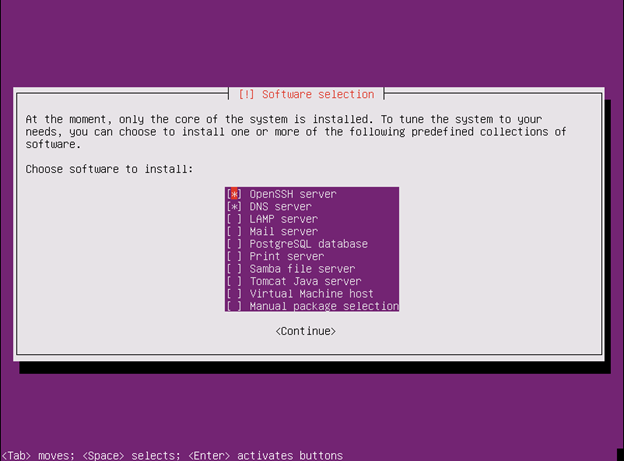
Select Yes to install the GRUB Boot Loader then select Yes
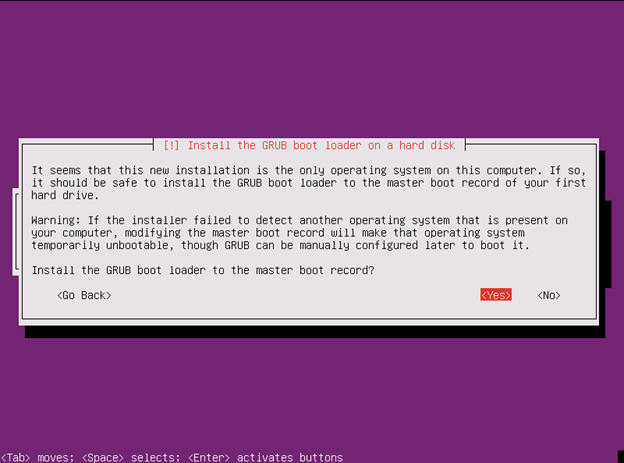
“
Installation will complete. Select Continue
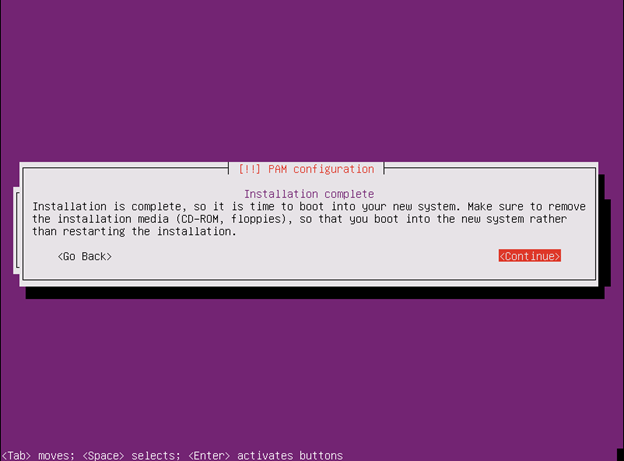
“
Enter the passphrase to unlock the disk
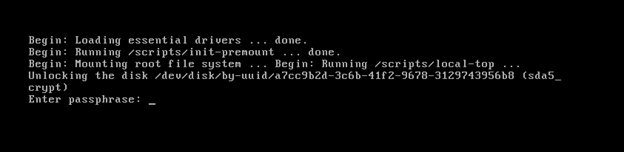
“
Enter the login then press Enter
Enter the password then press Enter
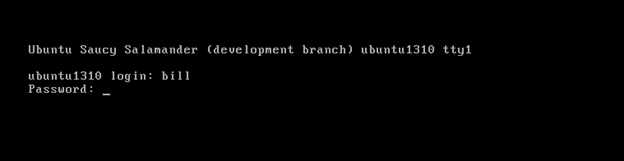
“
The system should be up and running and ready for further configuration or use
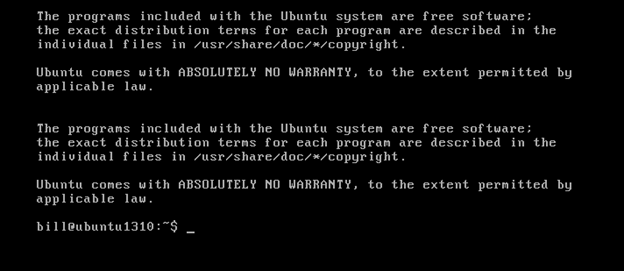
“
“
“
“
“
“
“
“
“
“
